How To Download Instagram Photos, A Simple How-To Guide
Okay, so if you're at your computer, follow these steps. I've also included screenshots to make this super simple.

Looking to download instagram photos? The best way to download your favorite Instagram photos is to use your desktop, not your phone. So navigate away from your iPhone or Android device and head to your computer. (I have an explanation of how to download Instagram photos on your phone at the end of this article, however, if you do it on your phone you might not be downloading the biggest file.)
Okay, so if you’re at your computer, follow these steps. I’ve also included screenshots to make this super simple.
1. Open up your browser and find the Instagram page you want to hack into. Go to https://www.instagram.com/[inserthandle]/. I’ve chosen @ThoughtCatalog. Have you heard of them?
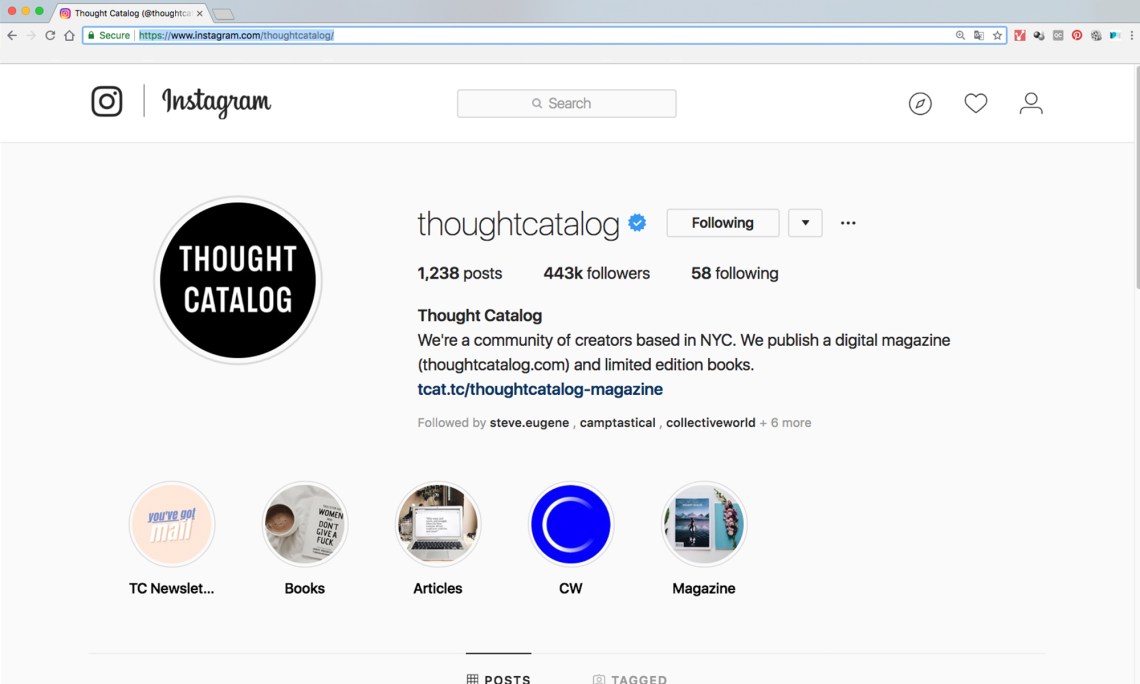
2. Find the photo you want to download.
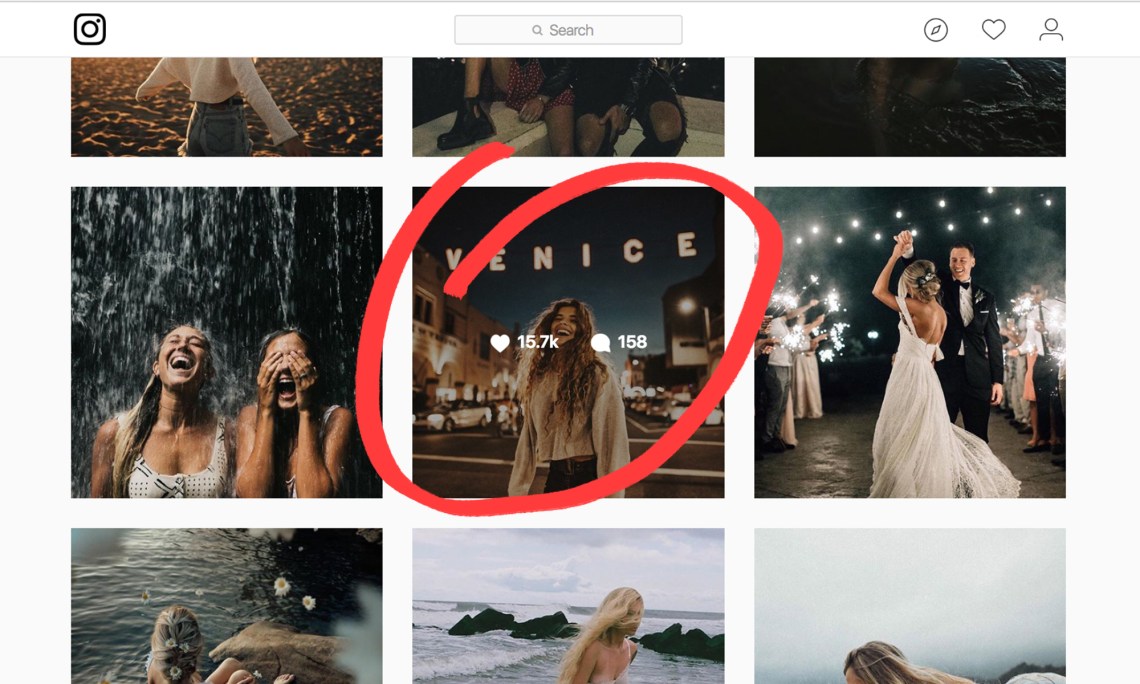
3. Let’s click into that photo to bring it up center stage on our screen. That’s one nice photo. Have you been to Venice Beach?
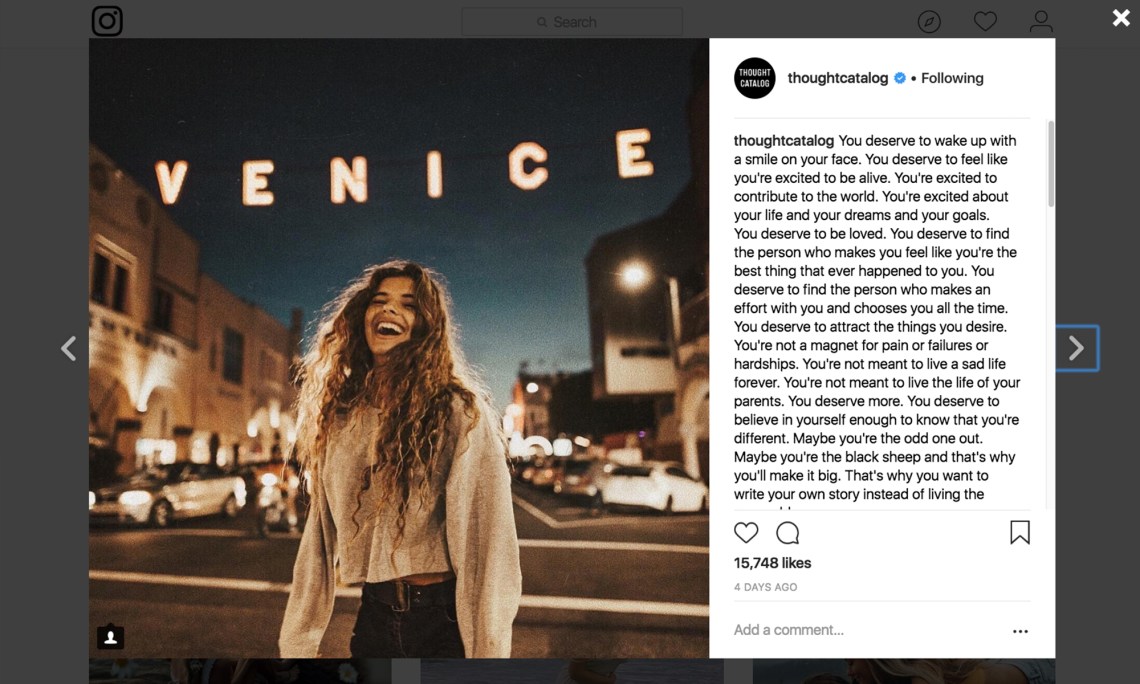
4. Ok, now RIGHT-CLICK the photo. A dropdown menu will magically appear when you do that. Navigate to where it says “Inspect” and click that.
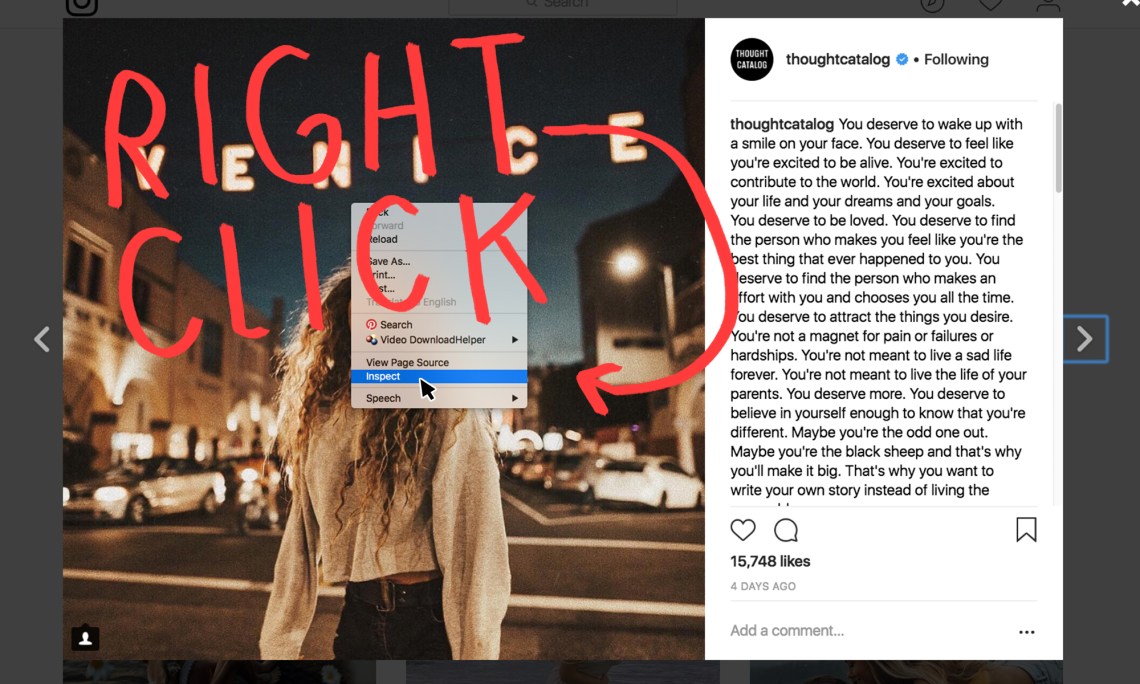
5. What will happen next will blow your mind. A crazy backend menu will appear out of nowhere! Mine is showing up on the side here. What does any of this stuff mean?!
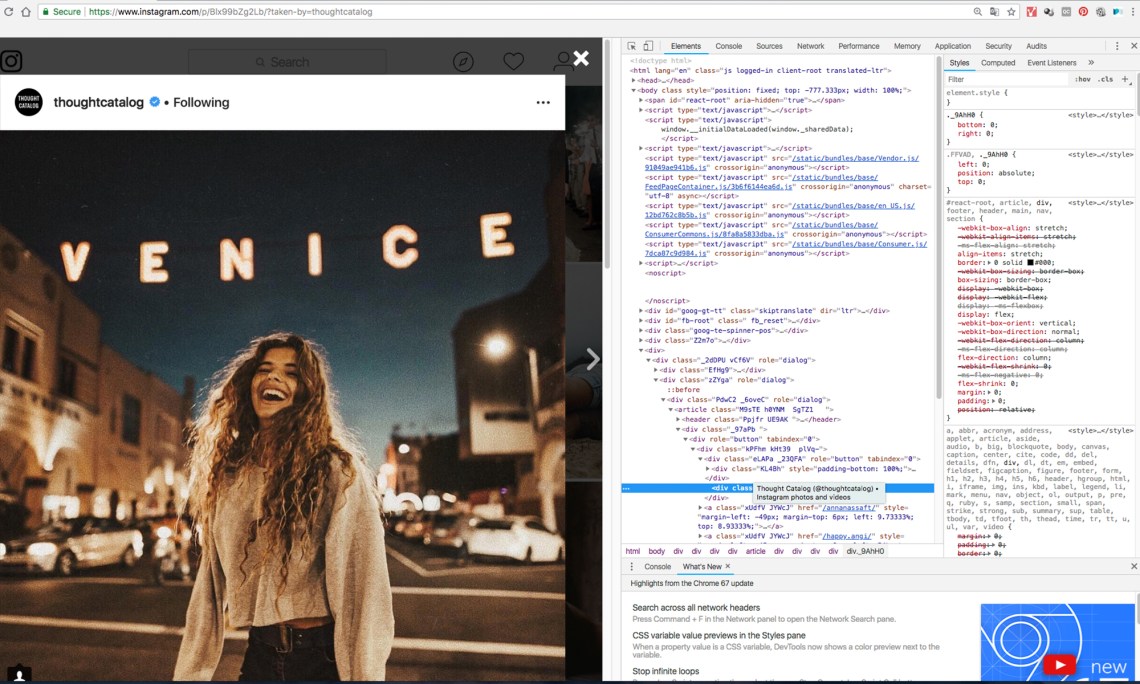
6. All you have to be concerned with are those categories at the very top of the menu. See where it says “Application”? I want you to navigate to that and click.
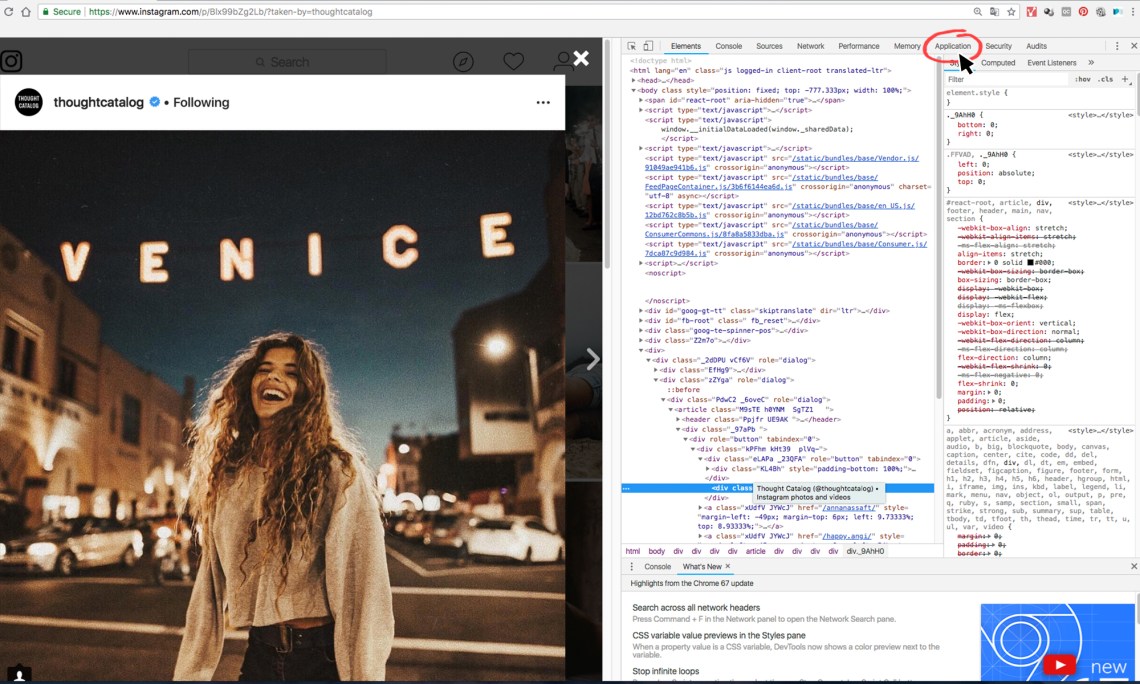
7. You’re taken to another screen that has more info on it that makes absolutely no sense to you. It’s okay.
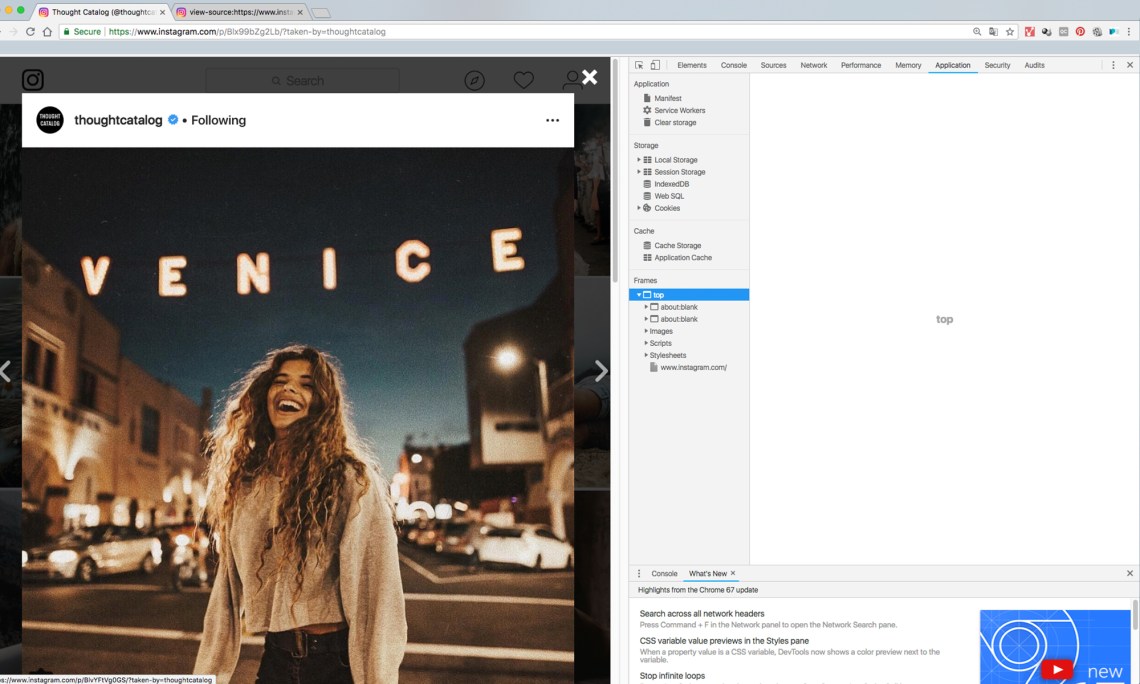
8. You’ll see a little tab on the left that says “Images”. Click on that.
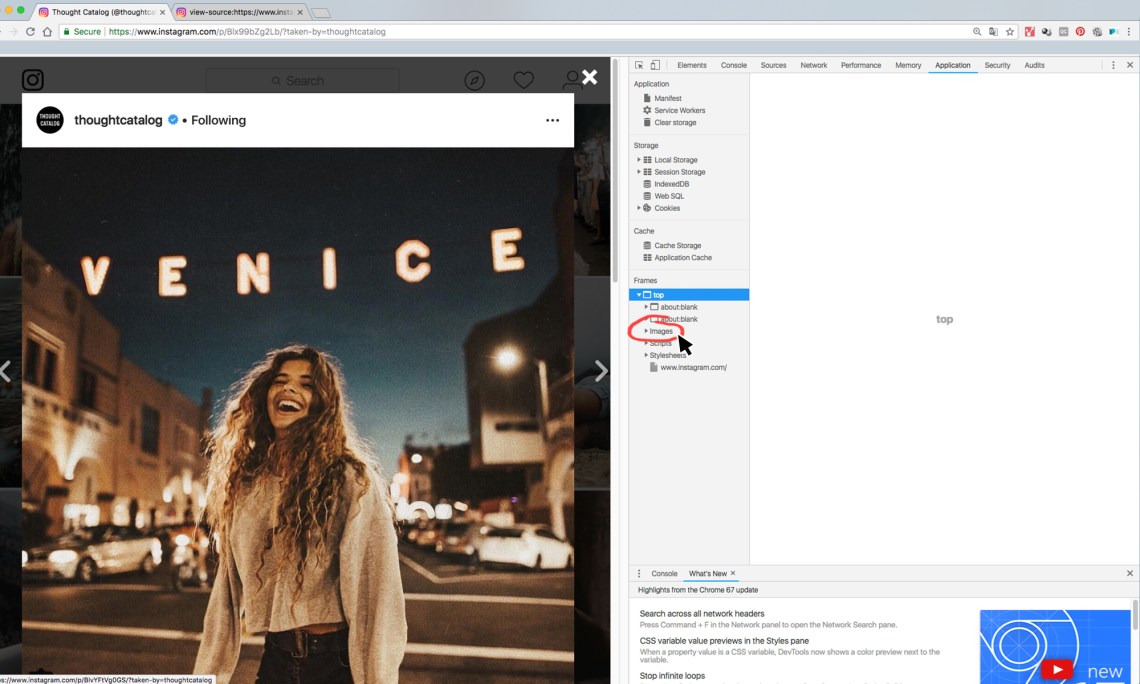
9. A whole lot of images will be unloaded when you do that. Like a huge motherflipping amount. You’re going to need to click through all of them until you see the image you want on the previewer. I find that working from the bottom of the list and moving up can get better results.
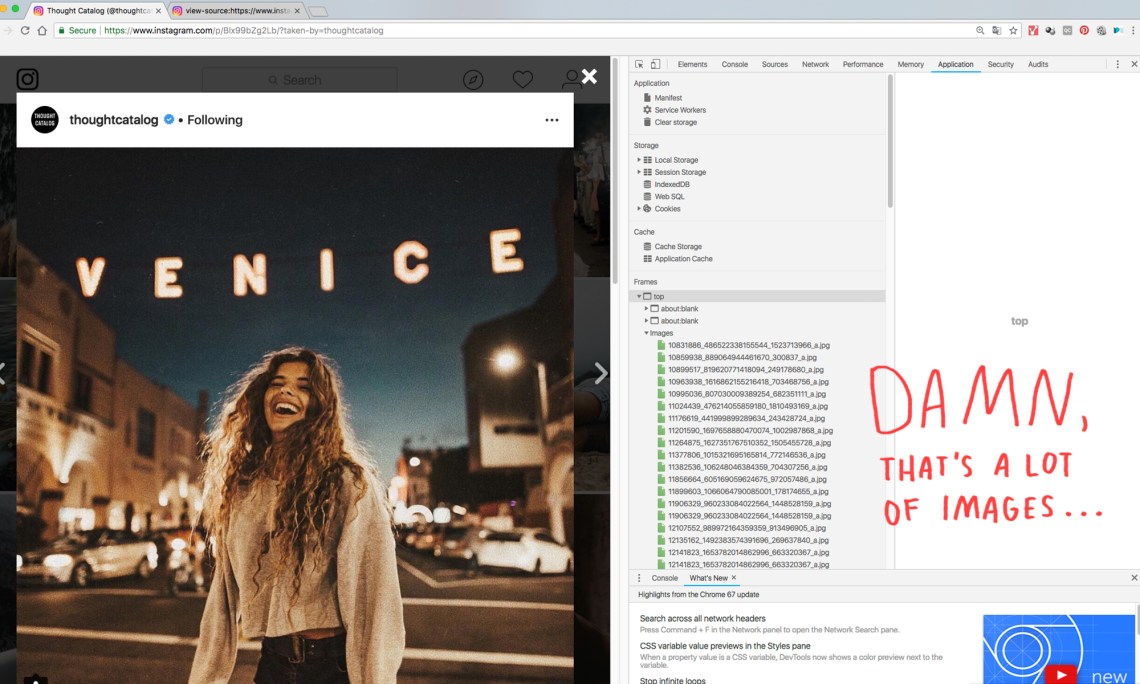
10. And then, ta-da! You finally find the image you want.
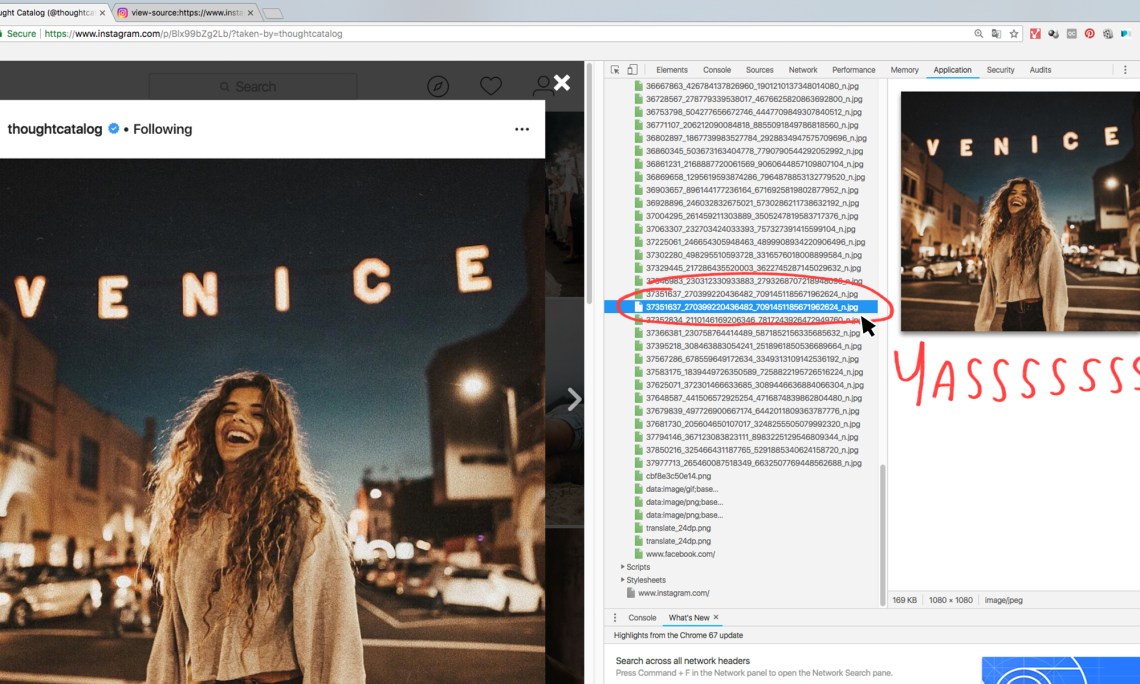
11. Now right-click on that filename. Click on “Open in new tab”.
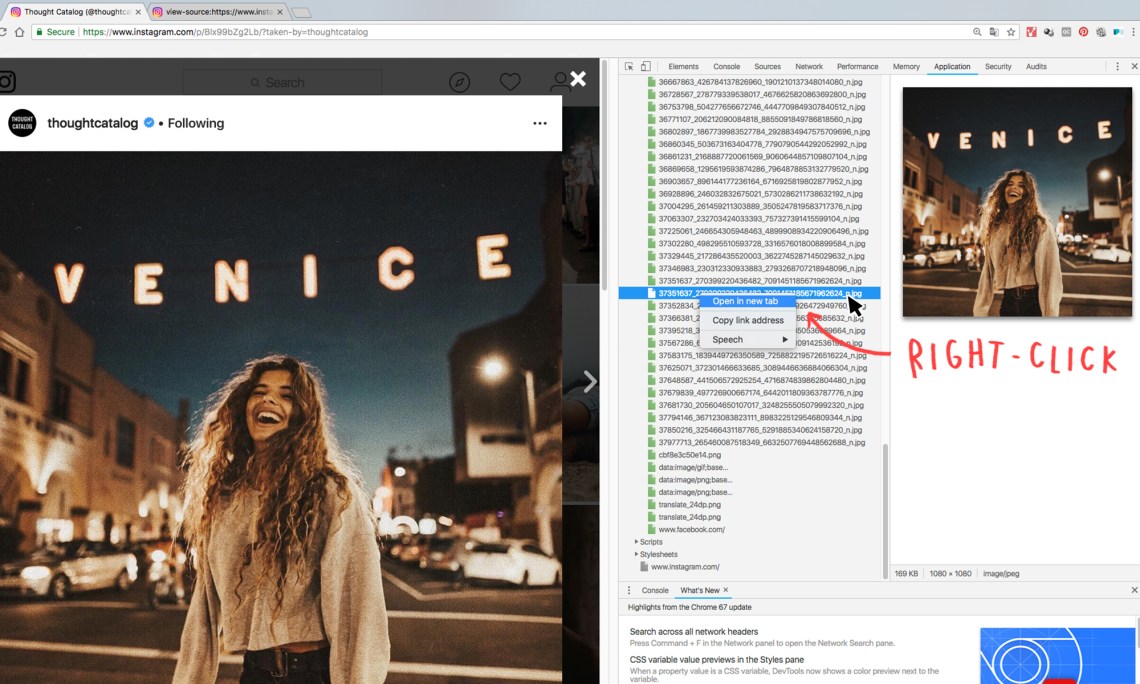
12. The OG image will open in a new tab. Gasp!
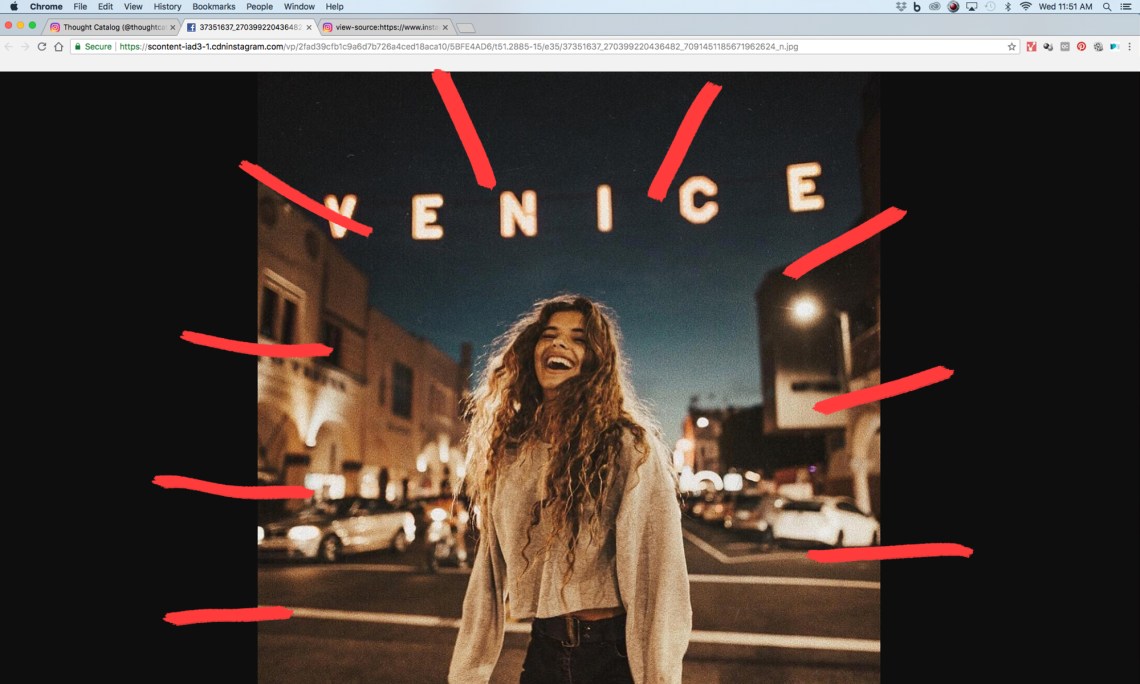
13. Now right-click on that image, and hit “Save Image As…” and that’s it, boo!
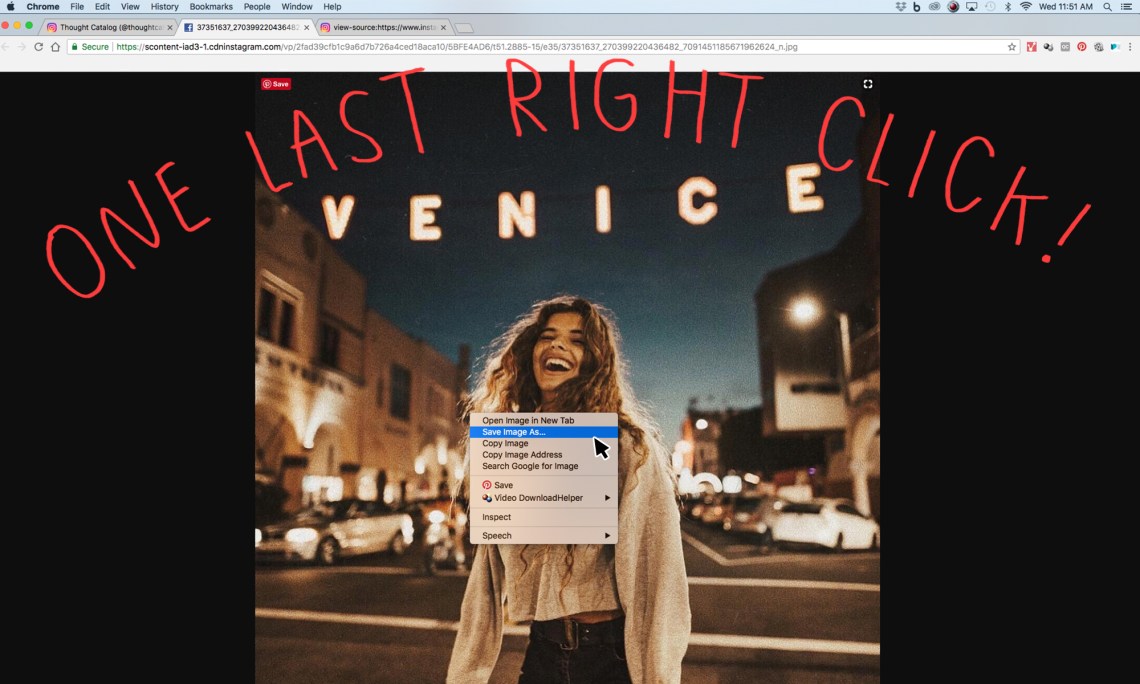
You are now officially a hacker. ☣💀🤘
![]()
Here are the mobile instructions for those who don’t really care about image quality (or anything else for that matter)!
1. Navigate to the Instagram page of your choice, click on the photo you want, screenshot it.
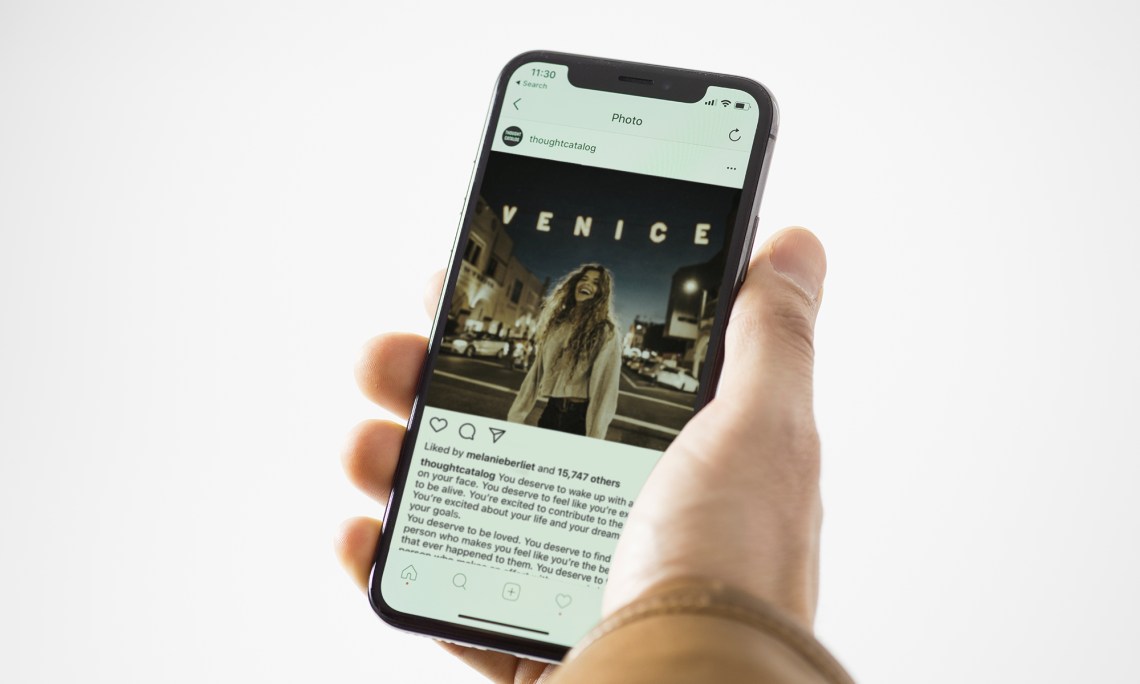
2. And then you go into your photo album (on your phone) and crop the image to where the actual photo begins and ends.
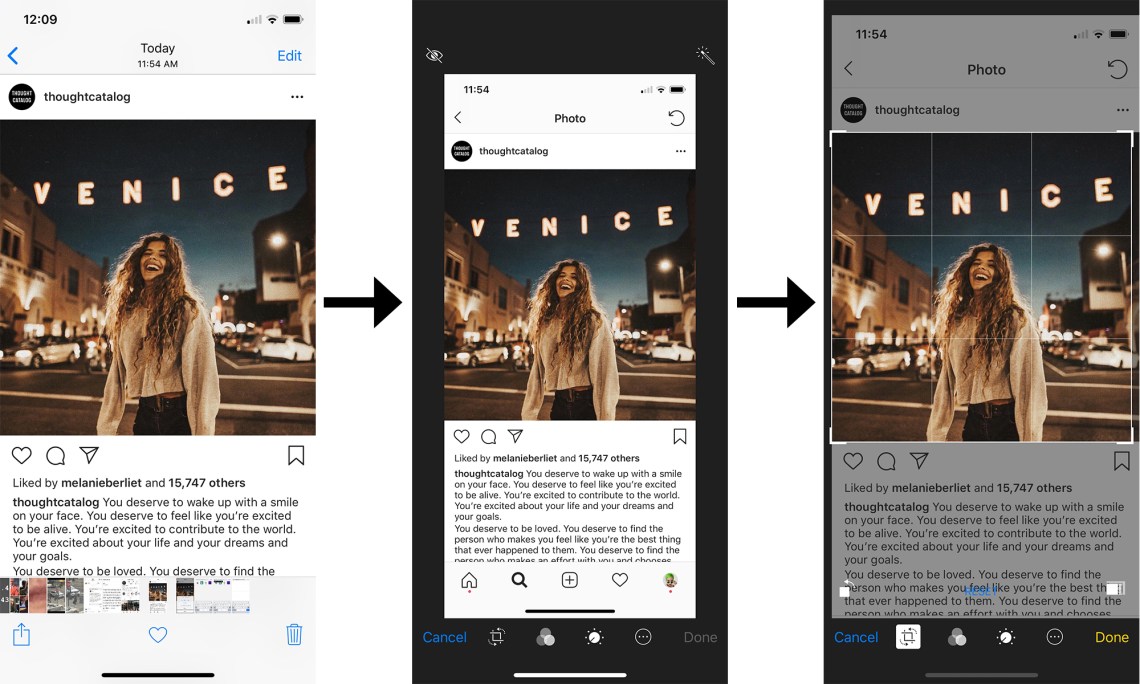
That’s it folks, that’s how you download photos on Instagram. Happy downloading!

